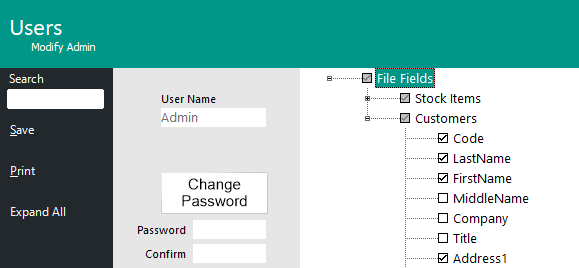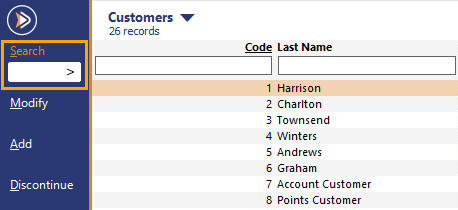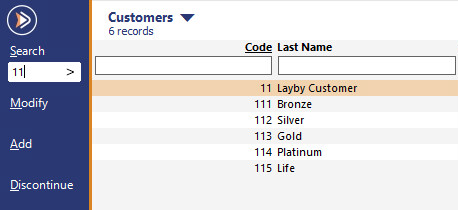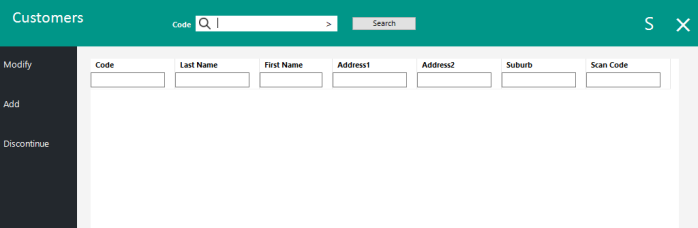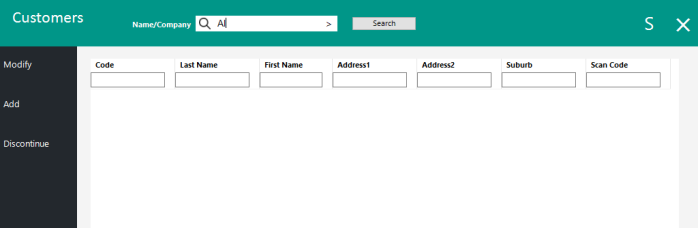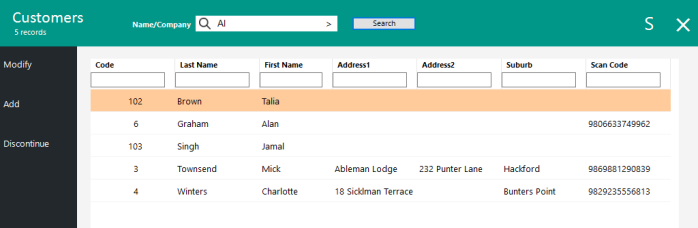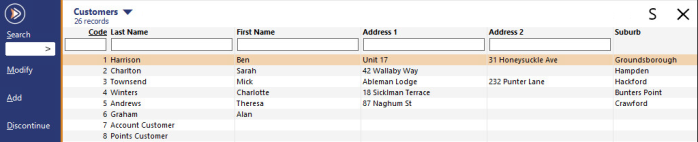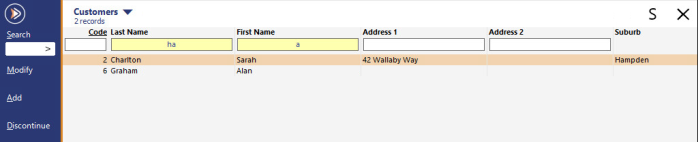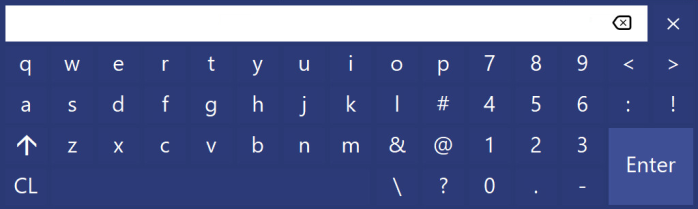Open topic with navigation
Customer Search
The Customers screen displays all of the Customers stored in the Idealpos Database.
There are various methods that can be used to search for customers and/or filter the Customer records which are displayed:
Performance Tip!
On databases that contain large customer numbers of customer records, it should be noted that the performance of the Customers Grid screen is affected by the number of fields that are shown.
E.g.
Some databases contain unnecessary fields where the unrequired fields have been resized in an attempt to avoid displaying the data in the field.
In this example, Idealpos still has to retrieve the data for these fields, even though they've been resized (therefore, impacting performance).
To achieve the best performance, hide any fields that are not required on the Customer Grid screen.
This can be done by going to: Back Office > Setup > Users > Select a User > Modify > File Fields > Customers.
Toggle the fields so that only the required fields are enabled and disable/hide any fields that are not required.
Also note that the User-Defined fields for each Customer take an additional performance hit on large databases, so if these User-Defined fields are not required to appear, they can be hidden via the File Fields.
Customer Search
Located at the top of the Customer Screen is the Customer Search function.
The Customer screen will dynamically search for Customers as you are typing the search values.
For example, if Code Search is selected, you can start typing the Customer Code you are searching for, and the screen will refine the search as you type.
See below: The Customers shown by entering the number 11 into the Code Search field.
Any Customer starting with the 11 will be displayed:
Inhibit Dynamic Searching
Inhibit Dynamic Searching is a Yes/No option that can be toggled and will Inhibit the Dynamic Searching function throughout Idealpos (e.g. it will affect the Customers grid as well as the Stock Items grid).
The Inhibit Dynamic Searching option will stop Idealpos from dynamically searching for a result while the search term is being entered.
When Inhibit Dynamic Searching is enabled and the Customer screen is opened, it will appear as an empty grid.
When a search term is entered into the Search field, Idealpos will only search and return results after the "Search" button has been pressed (the Search button is only displayed when this Yes/No Option is enabled).
This option is useful in venues that have large databases and can speed up opening the Customers screen as well as the searching process by only displaying a list of Customers after a search term has been entered and the Search button is pressed.
Note that if the search field is left as blank and the Search button is pressed, this will display all Customers in the grid.
To enable this option, go to: Back Office > Setup > Yes/No Options > Miscellaneous > Enable "Inhibit Dynamic Searching".
The below is an example of the Customers grid when this Yes/No Option is enabled.
The Customers grid is blank when opening the Customers screen via Back Office > File > Customers > Customers.
While a search term is being entered, results are not being dynamically displayed.
After pressing the "Search" button, a list of Customers that match the entered search term are displayed in the grid.
WildCard Search
A WildCard search works by entering a * at the start of the search value.
This will change the search results to show any Customer containing the search value rather than any Customer starting with the search value.
It is possible to set Idealpos to always use the WildCard search method when searching by Customer.
To enable this option, go to: Setup > Yes/No Options > Miscellaneous and tick 'WildCard Description searching by default'.
Customer Search - Changing the Search Type
Customers can be searched by Code, Name/Company, Scan Code, Address 1, Phone/Mobile and Other Codes.
To change the Search Type, click on the search type shown next to the search field to select from a drop-down list (the default search type is typically "Code", but it will vary depending on the currently selected search type):
Customers Grid - Field Search functionality
This feature enables the ability to quickly find a Customer by filtering each Customer detail that is known about the Customer.
Underneath each column heading is an entry field.
Start entering the search term into the required field.
As the search term is entered into the field, Idealpos will start narrowing down the results displayed in the Customer grid.
Tip!
It is possible to enter search criteria on terminals which have access to the Customers screen but don't have a physical keyboard attached.
Simply double-click or double-tap into any search field at the top of the Customers grid to display an on-screen keyboard.
Enter the required search using the on-screen keyboard, then press the "Enter" button to populate the entered value into the field which was double-clicked.
Open topic with navigation